In this tutorial I will teach you the following:
>How to setup No-Ip
>How to download and setup BlackShades NET 4.2 (cracked)
>How to port-forward (WITHOUT uTORRENT OR LOGGING INTO THE ROUTER!)
Things you will need in this tutorial:
>No-IP DUC Client | Download Here
>BlackShades NET 4.2 (cracked) | Post here and pm me for mediafire download link
>Albertino's Port Mapper | Download Here
Setting Up Your No-IP
Step 1) Go to No-IP.com and sign up for a free account (If you already have an account then login and skip this step). Fill in all your details and proceed to activating your account.
Step 2) Once you have activated your account. Click Hosts/Redirects in the top left corner of the screen, and click "Add a Host".
Step 3) All you have to do here is enter anything you want for your Hostname. You can then continue to scroll down and click "Create Host".
Step 4) *You can now close out of the No-IP website* Open up your No-IP DUC Client and sign in using your No-IP login. Once the client loads up, choose "Select Hosts" and check the box next to the host you just created. You can then save and close the No-IP Client.
Downloading And Setting Up Your BlackShades NET 4.2
Step 1) Download and extract BlackShades NET 4.2.
Step 2) Open up the BlackShades folder and open loginServer.exe.
Step 3) You can then minimize the fake loginServer and continue to opening "client.exe". You can then type any Username you would like and connect.
Step 4) Once the BlackShades client has opened up, choose the "Settings" tab at the bottom of the client.
Step 5) On this tab, choose what port's you would like for your Connection and Transfer port's (I usually go with 3460 for my connection port and 3461 for my transfer port) You should then activate each port.
*Please note that you must port-forward both the connection port and the transfer port*
Step 6) Now choose the "Create Server" tab at the bottom of the client.
Step 7) Double click the profile "default"
Step 8) These are the settings I suggest using for your BlackShades server:
Step 9) Build your server. You can find your server saved in the BlackShades folder that contains all the files.
*Now whoever opens your BlackShades server will be added under your "Connections" tab (after you've port-forwarded)*
Port-forwarding Without uTorrent or Logging Into Your Router
Step 1) Open Albertino's Port Mapper
Step 2) Once it finds your router, press the + button at the buttom right to add a port you would like to port-forward.
Step 3) For the local port, add which port you would like to portforward. And the public port should be the same as the local port.
Now make sure both TCP and UDP are ticked.
You can add a description if you want.
Step 4) Repeat step 3 for your second port.
Step 5) Wait for the lights to turn green and your ports have successfully been forwarded!
*You can check to make sure your ports are open at canyouseeme.org*
We are now done! You can now successfully use Blackshades and all it's features it has to offer! If you need any help or have any questions, pm me or post below.
Credits:
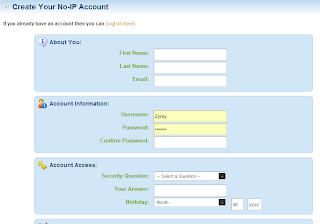











This is a great inspiring article. I am pretty much pleased with your good work sinh trig identities
ReplyDelete